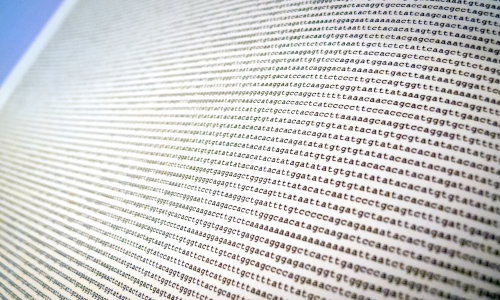Updating a package on bioconda
Suppose:
- You have a package that has already been released on
bioconda - You have implemented a bugfix or other update and pushed to
master(or equivalent branch) in theGitHubrepository - You have tagged the update as a
ReleaseonGitHub(and, optionally, obtained a DOI usingZenodo)
Read this first: bioconda-bot will update your package automatically
In most cases, you will not need to act. The bioconda-bot webpage will detect your new version release, and package it up accordingly.
You will receive an email from notifications@github.com in the name of Bioconda Bot, which will provide details of the pull request it has already created on your behalf.
The kind people who maintain bioconda will review the changes and merge when the required standards are met.
Manually updating your package
- See also:
1: Fork bioconda-recipes to your GitHub account
Create or update an existing fork of the bioconda-recipes repository on GitHub in your account
- Click here to create the fork
2: Get a current local fork of bioconda-recipes
Clone, or update your local copy of your fork of bioconda-recipes repository.
git clone git@github.com:<YOUR_GITHUB_USERNAME>/bioconda-recipes.git
3: Set the upstream remote
Go into the repository and set the upstream remote to be the official bioconda repository:
cd bioconda-recipes
git remote add upstream https://github.com/bioconda/bioconda-recipes.git
4: Sync local and remote repositories
Make sure the local fork is up to date with the remote repositories
git checkout master # change to master branch
git pull upstream master # get changes from official repository
git push origin master # push changes to your fork
5: Create and checkout a new branch for this package update
Name the branch update_<package> where <package> is the package name.
git checkout -b update_<package>
6: Edit your package recipe to point to the new release
Change to the package recipe directory and edit with your preferred editor.
cd recipes/<package>
- Edit the
meta.yamlfile to update elements for the new version of the package.- Update the version variable:
{% set version = "<NEW_VERSION>" %}- Updating the version variable should mean that the
source:url:is updated automatically (so long as the versions correspond to our standard version naming scheme)
- Update the hash:
sha256: <HASH>- To get the
sha256hash on macOS, useshasum -a 256 <PATH_TO_FILE>on the.tar.gzfile downloaded from theGitHubrelease.
- If this is not the first
meta.yamlfile you’ve edited for this release, increment thebuild:number:value by one. - If necessary, update
requirements:host:to add or remove the necessary packages (one per line)
- Update the version variable:
7: Push your modified files to your own fork
Change to the recipes directory and add your modified files
cd ..
git add <package>
- Push to your fork
git push
8: Create a pull request from your fork
Go to your GitHub repo at https://github.com/<YOUR_GITHUB_USERNAME>/bioconda-recipes
- Change to the branch you just created
- Click on the corresponding Pull Request button, and follow the online instructions
- Go to the official repository’s Pull Requests page and locate your PR.
- When this goes green (gets a green tick) the tests have been passed. If there is a red cross, more attention is needed to the update.
- If the tests have been passed, open your pull request and select a reviewer. If they approve your changes, the PR will be merged, and the new package version will be available.
9: Only after merging: delete your branch
Checkout the master branch, then delete the update_<package> branch locally.
git checkout master
git branch -d update_<package>
- Delete the `update_<package>` branch on the remote repository
- Sync your fork to the remote master, and update your fork on `GitHub`:
git checkout master
git pull upstream master
git push origin master
10: Congratulations, you’re done!
But have you updated pypi yet?